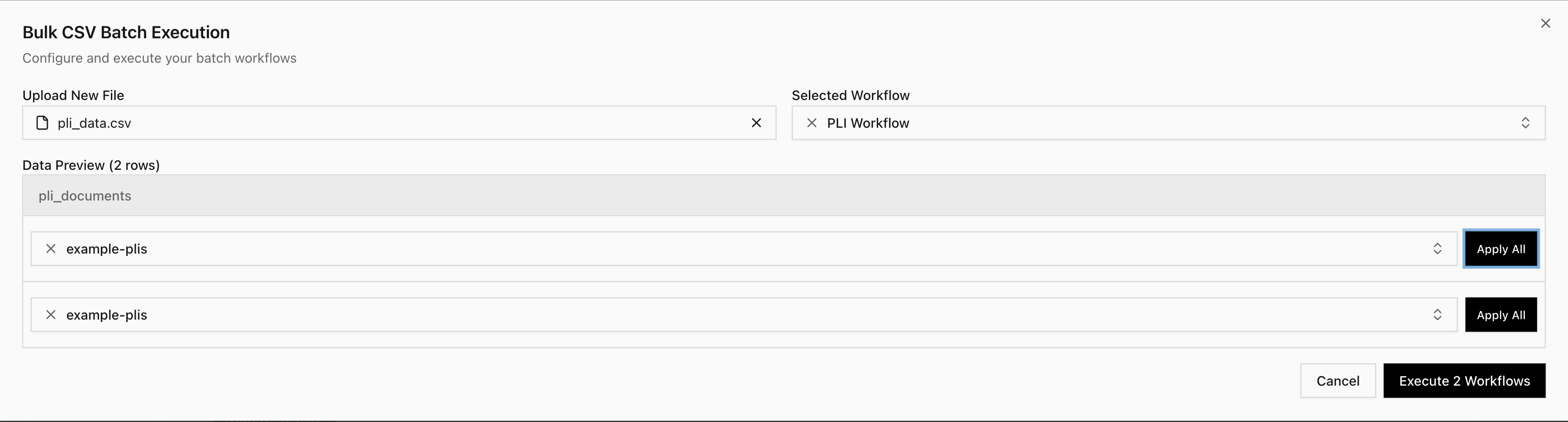Overview
Kaizen’s document folder feature enables workflows to process uploaded documents by identifying the correct document using semantic search and extracting key information needed for form filling or data processing. This improves speed, accuracy, and consistency across automated submissions.End-to-End Process
Step 1: Upload Document Folder
Upload a ZIP file containing all relevant documents in the Settings Page under Organization Files, then click Upload Folder. Documents are extracted from the zip file and processed to support semantic search queries.
Only PDF files are currently supported for document processing.
Step 2: Configure Workflow Parameter
Go to your workflow page and update the workflow to accept a Folder as a parameter. In the parameter schema, useFolder as the type.
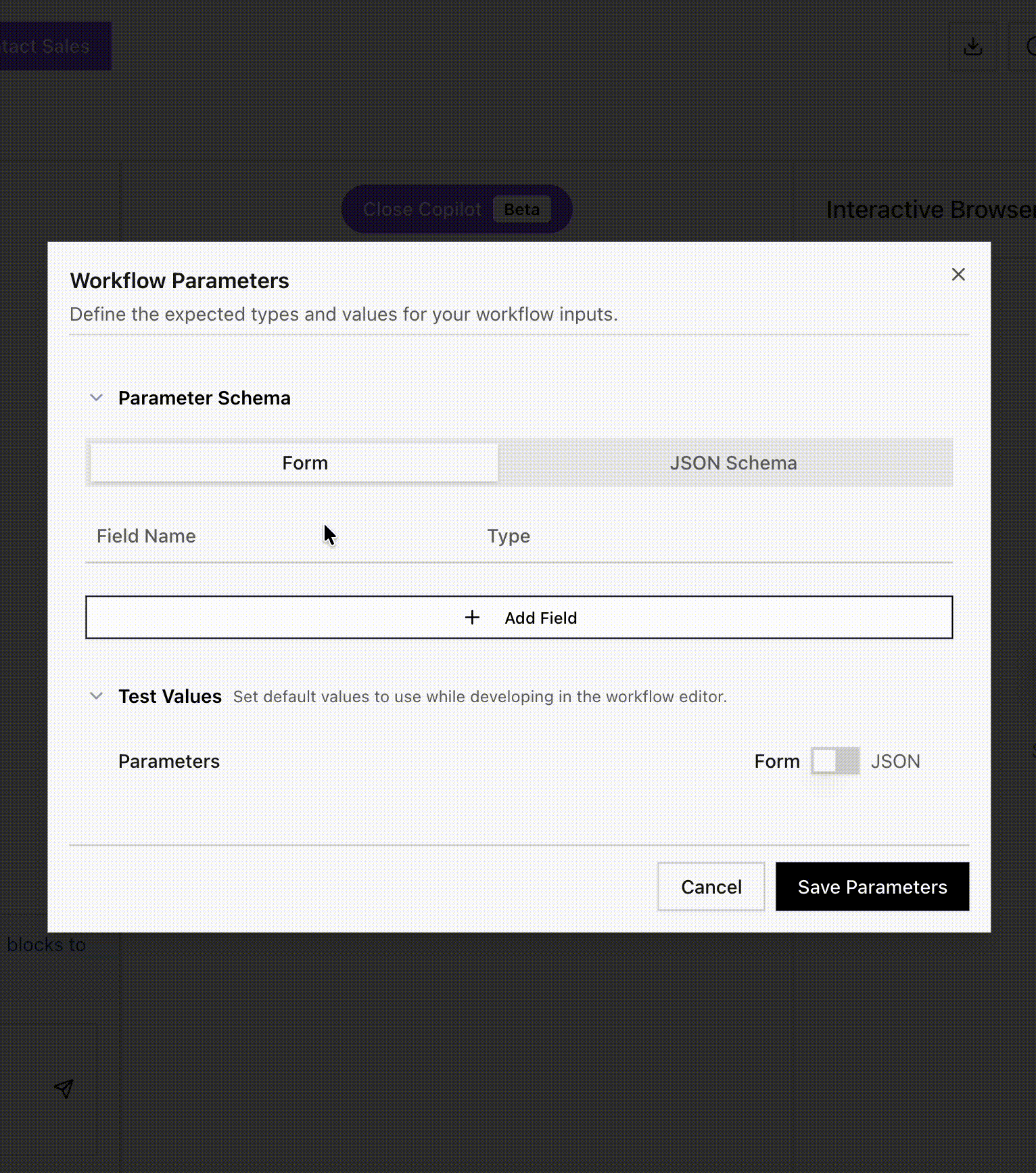
Step 3: Find Document Block (Semantic Search)
Add a Find Document block to your workflow to search within the uploaded folder.
Step 4: Extract From File Block
Use the Extract From File block to extract structured data from the document returned by the Find Document block.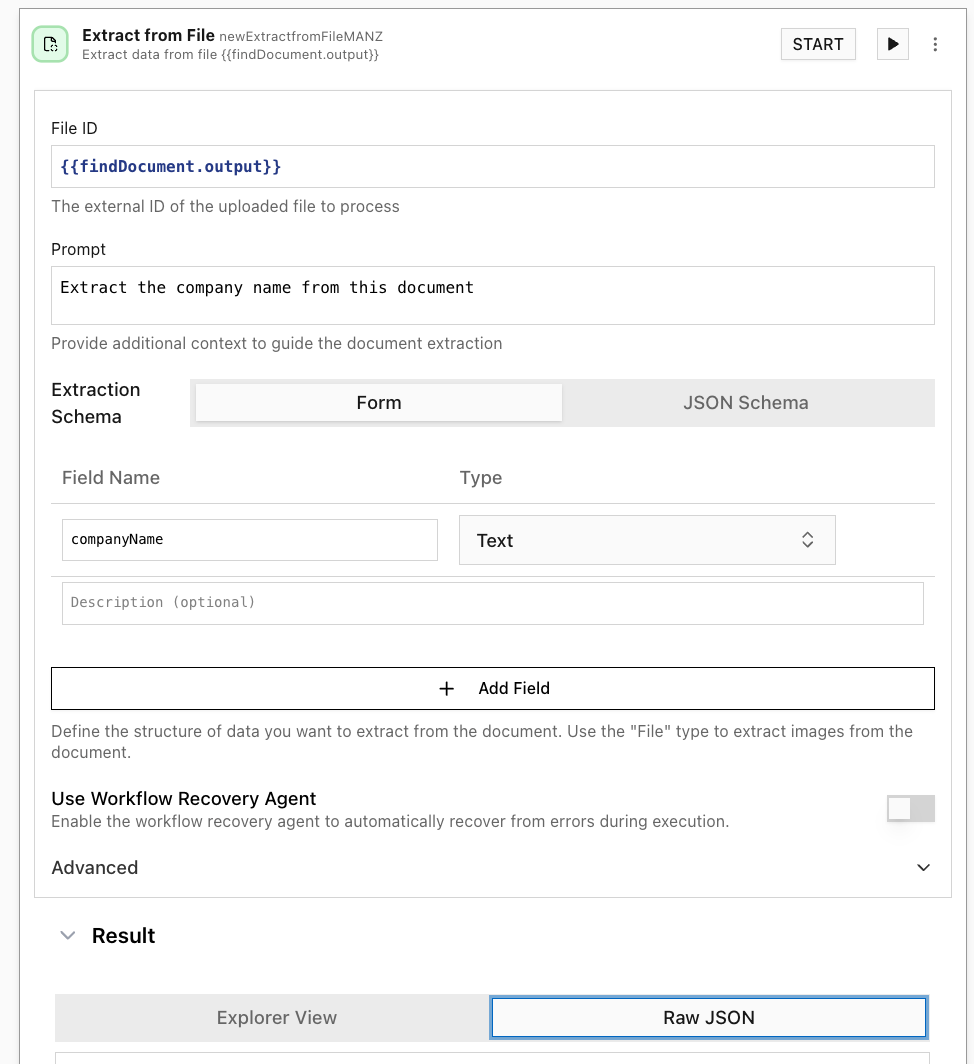
Step 5: Use Extracted Data
The extracted values and metadata are now available to use in subsequent blocks. You can use these values to fill forms, make API calls, or perform any other actions in your workflow.Batch Execution
When running batch executions, you can select the appropriate Folder to pass as a parameter to your workflow. Use the Apply All button to apply this parameter across all entries in your batch.